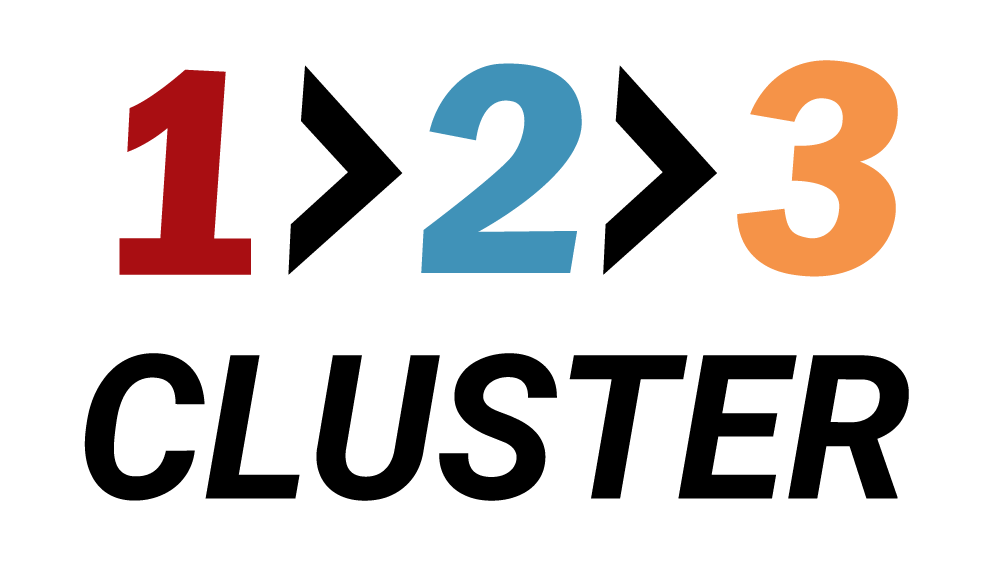Copy a PostgreSQL Database

𝗟𝗮𝘆𝗼𝘂𝘁 𝘀𝗲𝗰𝘁𝗶𝗼𝗻
In the previous demo, we successfully cloned our Primary node.
In this part, we will learn how to copy a Database.
Recently, we have already created Databases in our cluster.
You need to navigate to the Inventory area on the right part of the Layout section.
In the Inventory area, click the Databases menu.
.png)
Here you can view two types of Databases:
- Databases of this cluster
- Databases of other clusters
.png)
Let's copy our own database named 'postgres'.
Drag the ::| icon located near 'postgres' database onto the Primary node.
.png)
A new window will appear. There are two copy options available:
- Override the current database
- Create a copy with a given name
.png)
For the 2nd option, type the preferred database name and press Check button.
After name validation is complete, click Submit to finish the process.
- Click on the Rest API icon will generate a code you can later use in automation.
.png)
The status runner will indicate the progress of your operation.
Our Database was successfully copied.
.png)
Your configuration path will look like this:
Layout section → Inventory area → Databases → Copy → Copy database options → Database copy name check→ Click Submit