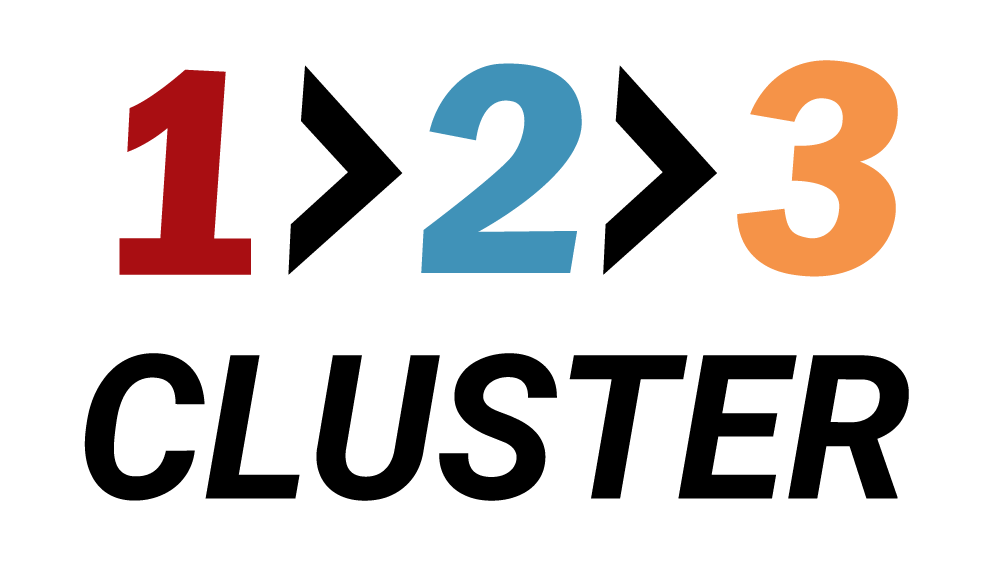Create a PostgreSQL Backup

𝗟𝗮𝘆𝗼𝘂𝘁 𝘀𝗲𝗰𝘁𝗶𝗼𝗻
In the previous demo we successfully created a Database for our cluster.
Once we have our data stored, it is time to explore the Backup function.
You need to navigate to the Inventory area in the right side of the Layout section.
Click on the Backups section and explore this area.
.png)
We don't have any backup here, so lets improve this situation.
Drag and drop the Node icon to the Backups area.
.png)
A new window will appear with two options available:
- Backup now or
- Scheduled backup
.png)
Backup now will create and instant backup of your Node.
You can compress it to minimize storage.
By default it will be stored for 14 days, but you can change it later in configurations.
.png)
Scheduled backup can be configured for day or week with a chosen time.
Click on the Rest API icon.
You can paste the generated code for use in automation in your preferred DevOps tool.
.png)
Click Submit to complete your backup setup.
Advanced features:
.png)
- Compress feature - use it to reduce backup size, save storage and reduce cloud storage costs. By default your backup will be kept for 14 days (you can change it in configuration page)
- Incremental WAL backup - Backups rely on Write-Ahead Logs (WAL), which record all database changes. After a base backup, only WAL segments are backed up incrementally.
- Incremental physical backup - A backup mechanism where only the changed data blocks (pages) since the last backup are copied.
Your installation path will look like this: Inventory area → Backups → Drag me icon → Primary node → Create one-time Backup | Create scheduled Backup → Click Submit